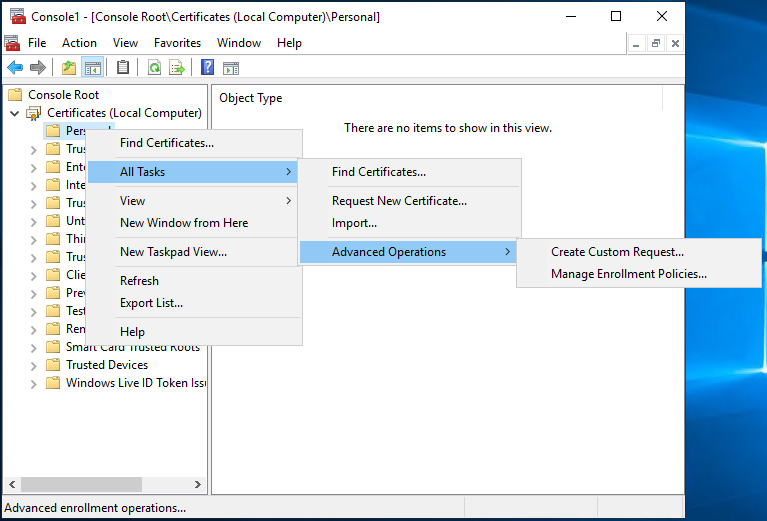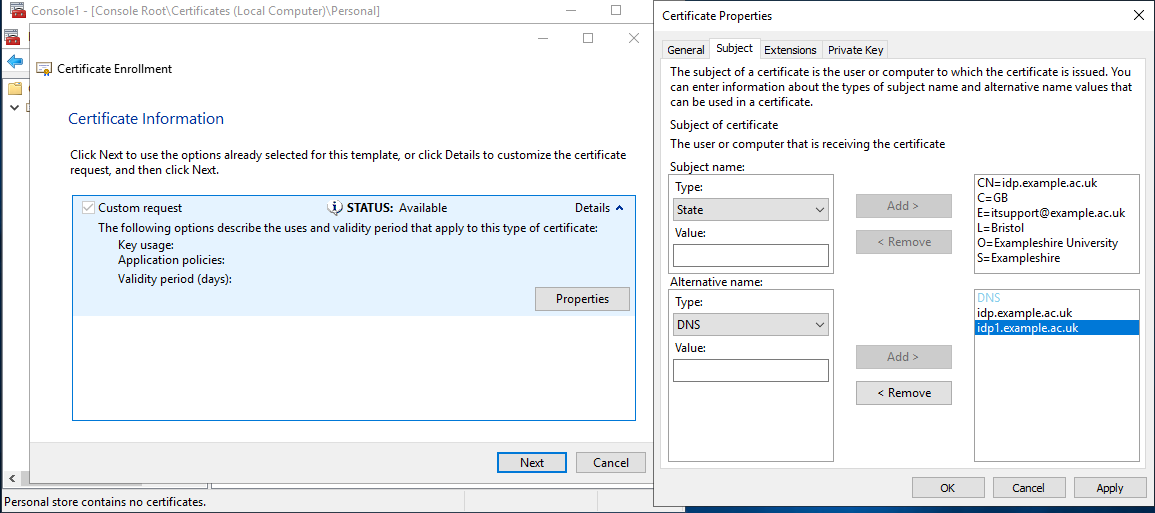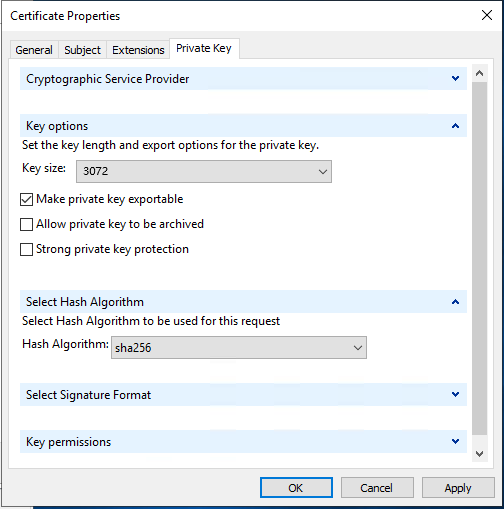- In CertManager, expand 'Certificates (Local Computer)', 'Personal' and 'Certificates' folders
- Right click, choose 'All Tasks', choose 'Advanced Operations' and 'Create Custom Request'
- On the 'Select Certificate Enrolment Policy' page, choose 'Proceed without enrolment policy'
- On the 'Custom request' page, ensure that 'Template' is set to '(No template) CNG key' and that 'Request format' is set to 'PKCS #10', then hit 'Next'.
- On the 'Certificate Information' page, click the drop down for 'Details' and then 'Properties'
- On the 'General tab', enter the 'Friendly name:' as 'HTTPS certificate for idp.example.ac.uk'
- On the 'Subject' tab, under 'Subject name' select Type: 'Common name' and enter value '
idp.example.ac.uk', repeat this for each of the follow
- Country – C (country) i.e.
GB
- Email – E (a contact e-mail address) e.g.
it@example.ac.uk
- Locality – L (town / city) e.g.
Example City
- Organization – O (Organization Name) e.g.
Example University
- State – S (County) e.g.
Example
- On the 'Subject' tab, under 'Alternative name' select Type: 'DNS' and enter value '
idp.example.ac.uk'. You may wish to repeat this step for any additional SubjectAlternativeNames that are required.
- On the 'Private Key' tab:
- under 'Cryptographic Service provider' ensure that 'RSA,Microsoft Software Key Storage Provider' is selected
- under 'Key options' set the 'Key size:' to at least '3072', choose 'Make private key exportable'
- under 'Select Hash Algorithm' set the Hash Algorithm to 'SHA256'
- Click OK to close the Certificate Properties dialogue,
- On the 'Certificate Information' page click 'Next'
- Enter a filename for the certificate request e.g.
idp.example.ac.uk, and ensure that Base64 is now ticked, save